Subscribe To The Podcast
Have you been wondering how to actually receive each episode of this (or any other) podcast automatically? Although it is called "subscribing," you are really just adding the podcast to your podcast receiving software... and of course it's free.
![]() ogg feed
ogg feed
![]() mp3 feed
mp3 feed
![]() 64kb mp3 feed
64kb mp3 feed
Apple Podcasts
Spotify
Amazon Music
What Is A Podcast?
The definition of a podcast has changed since podcasting was invented in 2004 as a simple way of allowing listeners to subscribe and automatically receive audio files. Today, that represents just one form of a podast. A modern podast can be video as well as audio, downloadable or streaming, and available on multiple networks. They almost all have a few things in common: serialized episodes, content received by subscription, and streamed or downloaded automatically for listening on demand.
How To Subscribe
All podcasts will have a link to their feed published somewhere on the website or blog page. Usually the link is easily spotted, and is marked with an orange and white RSS or XML logo. The actual feed icon may vary, but one common icon from Mozilla.org has become quite popular.
It looks like this:
You'll see this icon in our navigation bar at the top, next to the word "Subscribe." Sometimes a feed icon looks a little different, and sometimes it's just a regular text-based web link! Regardless of how it appears for your favorite podcast, here are instructions for subscribing once you have found the link to the feed's URL. We illustrate, below, how to subscribe to this podcast using some of the most popular media players for three operating systems.
iTunes for Windows and macOS
OK, so you haven't made the switch to Linux yet. Don't let that stop you from listening to the Going Linux podcast!
Podcasts listed in Apple Podcasts
- If your podcast's website display's an Apple Podcasts badge like this...
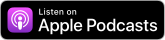 ...or a similar icon then just click it and select the Listen on Apple Podcasts button.
...or a similar icon then just click it and select the Listen on Apple Podcasts button. - Click a podcast to select it. A list of podcast episodes appears.
- Click an episode's "Play" button in the list to listen to it in Apple's preview site.
- To receive new podcast episodes automatically, click the Subscribe button in the Apple Podcasts app on your mobile device.
Podcasts not listed in iTunes
You can still use iTunes to listen to your favorite podcasts, even if they are not listed in the iTunes podcast library.
- Right-click the feed link and copy the URL path for the podcast feed. See the illustration under Linux Podcast Apps, below.
- Select Podcast from the button menu at the top of iTunes.
- From the menus in the iTunes, select File, Subscribe to Podcast. A dialog box opens.
- Type or paste the URL from step 1 into the URL field.
- Click OK.
- iTunes will automatically download the latest episode of the selected podcast to your computer.
Note: iTunes changes frequently. The latest instructions are always available on Apple's website.
Linux Podcast Apps
There are many podcast applications for Linux, each with a very similar method of subscribing. We've provided detailed instructions for a couple of the most popular applications, below. Regardless of the application you choose, you almost always start by right-clicking the podcast feed link from the website and copying the URL path for the podcast feed.
Banshee
Right-click the podcast feed link from the website and copy the URL path for the podcast feed.
- Select Podcasts in the left panel in Banshee.
- From the button bar at the top of the Banshee window, click the "+" (Subscribe to a new podcast) button. A dialog box opens.
- Type or paste the URL from step 1 into the URL field. You can optionally change how the episodes are downloaded and archived using the check boxes.
- Click Subscribe.
Rhythmbox
- Right-click the feed link from the website and copy the URL path for the podcast feed.
- Click Podcasts in the left panel in Rhythmbox.
- Click the Add button in the button bar. The Search panel opens.
- Type or paste the URL from step 1 into the search for podcasts field.
- Click Search. The podcast feed is located.
- Select the podcast from the list and click Subscribe. The episodes are added to the playlist and Rythmbox immediately begins downloading the latest episode into the player.

