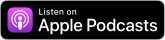Subscribe
Subscribe (Follow) The PodcastHave you been wondering how to actually receive each episode of this (or any other) podcast automatically? Although it is called "subscribing," you are really just adding the podcast to your podcast receiving software... and of course it's free. Apple Podcasts Spotify Amazon Music Podcast HistoryThe common definition of a podcast has changed since podcasting was invented in 2004 as a simple way of allowing listeners to subscribe and automatically receive audio files. Today, that represents just one form of a podcast. A modern podcast can be video as well as audio, downloadable or streaming, and available on multiple networks. They almost all have a few things in common: serialized episodes, content received by subscription, and streamed or downloaded automatically for listening on demand. | How To SubscribeMobile (phone, tablet, etc.) devices either have podcast receiving apps installed by default or available in their store of apps. To subscribe, simply search for the name of the podcast and click either the plus sign (+), or the "Subscribe" or "Follow" link as appropriate. Most, if not all podcasts will have a link to their feed published somewhere on the website or blog page. Usually the link is easily spotted, and is marked with an orange and white RSS or XML logo. The actual feed icon may vary, but one common icon from Mozilla.org has become quite popular. It looks like this: Sometimes a feed icon looks a little different, and sometimes it's just a regular text-based web link! Regardless of how it appears for your favorite podcast, here are instructions for subscribing once you have found the link to the feed's URL. We describe, below, how to subscribe to this podcast using some of the most popular media players for three operating systems. iTunes for Windows, Podcasts app for iOS and macOSOK, so you haven't made the switch to Linux yet. Don't let that stop you from listening to Going Linux or any other podcast! Podcasts listed in Apple Podcasts
Podcasts not listed in the Apple Podcasts libraryYou can still use the Apple Podcasts app to listen to your favorite podcasts even if they are not listed in the podcast library. You can follow using an RSS feed URL.
Note: The Podcasts app changes frequently. The latest instructions are always available on Apple's website. Linux Podcast AppsThere are many podcast applications for Linux, each with a very similar method of subscribing. We've provided detailed instructions for one of the most popular applications, below. Regardless of the application you choose, you almost always start by right-clicking the podcast feed link from the website and copying the URL path for the podcast feed. Rhythmbox
|