Make Linux Installation Media From Windows, Mac Or Linux
When you want to switch from Windows or Mac to a distribution (version) of Linux, the first step is to obtain a copy of Linux in a format you can use to install the new operating system. That format is usually an ".iso image file." (See our tutorial on the following step: How to install Ubuntu MATE.) The .iso file you download doesn't do you much good on its own. You need to convert that file into a form that will allow you to create a CD, DVD or USB drive that allows you to try Linux without changing your computer at all, with an option to install it permanently later.
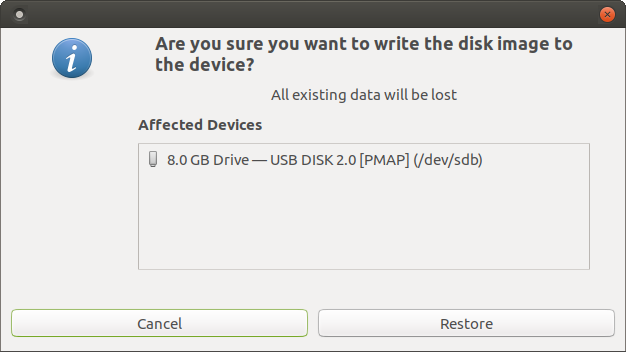
This article provides guidance on how to create the installation media (CD, DVD or USB device) that will allow you to do just that. Installable media is often referred to as "live" media because using this method you run the Linux distribution directly from the media, live. This allows you to try Llinux on your computer without installing, and without changing anything at all on your computer. When you shut down and remove the "live" media, your computer is back to normal.
"Burning" an ISO
The quickest and easiest method of installation is to use a USB drive ("thumb drive," "pen drive" or "USB stick.") You can also use a CD or DVD to install Linux, but this method is recommended only for older computers or where the computer can not be configured to boot from a USB device. For information on how to make a CD or DVD for installation using Windows, macOS and Ubuntu, see the "Imaging a USB Drive" article.
Creating Linux bootable USB media from Windows or macOS computers
Most likely, if you are considering a switch to Linux, you are using Windows. This article from the Ubuntu MATE website describes using balenaEtcher on Windows or balenaEtcher on macOS to create bootable USB media. Here, also, is a link to the official Ubuntu/Canonical method for "Creating a bootable USB stick on Windows" using a tool called Rufus. This should work whether you are installing Ubuntu or another distributions of Linux.
Creating Linux bootable USB media from Linux computers
Here is a link to the official step-by-step instructions for creating an Ubuntu MATE bootable USB stick using the Disks application that comes provided with many Linux distributions.
UNetbootin step-by-step
A popular cross-platform (Windows, macOS and Linux) app for creating a "live" USB drive is UNetbootin. This excellent tutorial in the Ubuntu MATE community provides step-by-step instructions for using UNetbootin to create a "live" USB drive: "How to use Unetbootin."
Raspberry Pi Imager - not just for the Raspberry Pi anymore!
Another sometimes overlooked tool created for creating bootable SD cards for the Raspberry Pi single-board computer is the Raspberry Pi Imager. Available for Windows, macOS and Ubuntu, this utility can actually create bootable media (any media - USB sticks, SD Cards, etc.) from any ISO image of any Linux distribution. It's very simple and easy to use! For Ubuntu MATE users, it's easily installed from the terminal as a snap:sudo snap install rpi-imager

